Using Hugo page bundles

Page bundles are an optional way to organize page resources within Hugo.
You can opt-in to using page bundles in Hugo Clarity with usePageBundles in your site configuration or in a page’s front matter. Read more about usePageBundles.
With page bundles, resources for a page or section, like images or attached files, live in the same directory as the content itself rather than in your static directory.
Hugo Clarity supports the use of leaf bundles, which are any directories within the content directory that contain an index.md file. Hugo’s documentation gives this example:
content
├── about
│ ├── index.md
├── posts
│ ├── my-post
│ │ ├── content1.md
│ │ ├── content2.md
│ │ ├── image1.jpg
│ │ ├── image2.png
│ │ └── index.md
│ └── my-other-post
│ └── index.md
│
└── another-section
├── ..
└── not-a-leaf-bundle
├── ..
└── another-leaf-bundle
└── index.md
In the above example `content` directory, there are four leaf bundles:about: This leaf bundle is at the root level (directly under
contentdirectory) and has only theindex.md.my-post: This leaf bundle has the
index.md, two other content Markdown files and two image files. image1 is a page resource ofmy-postand only available inmy-post/index.mdresources. image2 is a page resource ofmy-postand only available inmy-post/index.mdresources.my-other-post: This leaf bundle has only the
index.md.another-leaf-bundle: This leaf bundle is nested under couple of directories. This bundle also has only the
index.md.The hierarchy depth at which a leaf bundle is created does not matter, as long as it is not inside another leaf bundle.
Advantages to using page bundles
The image below is part of the bundle of this page, and is located at content/post/bundle/building.png. Because it’s within this page’s bundle, the markup for the image only has to specify the image’s filename, building.png.
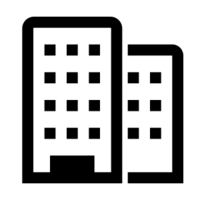
If you ever change the name of the directory in which this Markdown file and the image reside, the reference to the image would not need to be updated.
In addition to more cleanly organizing your content and related assets, when using page bundles, Hugo Clarity will automatically generate markup for modern image formats, which are smaller in file size.
For instance, when you reference an image like building.png, Hugo Clarity will check to see if the same image (based on filename) exists in WebP, AVIF or JXL formats. If you inspect the image above, you’ll see a <source> element for building.webp, because that file is also present. Hugo Clarity will only include the markup if these images exist.
Browsers that support these formats and the <picture> element will load them, while browsers that do not will fall-back to the default image. Read more about this process.
Finally, note that page assets can be further managed and refined within the page’s front matter if you wish, and are not limited to images alone.
Disadvantages to using page bundles
Page resources in a bundle are only available to the page with which they are bundled — that means you can’t include an image with one page and then reference it from another.
Images that are being used in multiple places are more appropriate for your Hugo assets directory. Unlike files in the Hugo static directory, files in the assets directory can be run through Hugo Pipes, which includes image processing.